|
If you have no working menu on your mediaviewer screen at all: first check here.
To watch Youtube on the mediaviewer out of the box, use:
Phoenix 1.5.1+ (or other 3rd party viewers based on the old snowglobe viewer):
Videos work out of the box for phoenix with flash installed..
Remember to install the flash player plugin for youtube/dailymotion/ustream and quicktime player for streaming channels/movies! (see below for instructions and download links)
Also, when using Phoenix 1.5.1+, make sure ''turn off media when I change parcels' is unchecked in preferences.
See here for details.
SL Viewer 3.1+/Firestorm (or other 3rd party viewers based on SL viewer 3):
SL Viewer 3 has a completely new interface, some people prefer it, some people don't.
You can find more info and download SL Viewer 3 here. Youtube works out of the box for SL Viewer 3.
Remember to install the flash player plugin for youtube/dailymotion/ustream and quicktime player for streaming channels/movies! (see below for instructions and download links)
SL Viewer 1.23 / Emergence (or other 3rd party viewers based on SL viewer 1.23)
(First, consider using a more modern/compatible SL client like Snowglobe 1.3.2 or Emerald 1.4.x, which has direct flash support, and remember to install flash player for non IE browsers.)
To view youtube, activate 'youtube streaming', which streams all videos through our servers, allowing you to see them even in non flash compatible SL viewers.
Youtube streaming works on all mediaviewer types and versions. You do not need to update to 1.70 or later.
- Go to the main menu on the mediaviewer screen. (Press the 'damani' logo).
- Select 'settings' from the screen
- Select 'youtube streaming' on the settings menu
- Press the 'start streaming' button. (Please do read the information)
- Remember to install the quicktime plugin! (see below)
Adobe Flash Plugin (for non I.E. browsers)
For flash playback on SL viewer 3, snowglobe, phoenix etc., you need the Adobe flash plugin installed.
If you use internet explorer or chrome, the flash plugin installed does not support SL, so you need to install the flash plugin below.
- You can download it here: http://get.adobe.com/flashplayer/otherversions/
Make sure to select the correct operating system and select: Flash Player 11 for Other Browsers (the bottom option)
- If you are still logged into SL, relog.
Apple Quicktime
For quicktime/MP4 playback (install this for all SL clients)
- Install quicktime from here : http://www.apple.com/quicktime/download/
- If you are still logged into Second Life, then log out and relog again.
This will allow you to see almost all videos again. (The exception are videos which can only be viewed on youtube site itself)
Remember that reinstalling your SL client, could mean you also need to reinstall flash and/or quicktime again!.
1. Check if others can see the videos on the mediaviewer
Please first make sure if others can see videos playing on your mediaviewer, if the issue persists for all people, then please try resetting the viewer like described here.
2. Please try the mediaviewer at the demo location here. If you can see videos on that viewer, then please check if you maybe need to activate 'youtube streaming' in the settings screen of the mediaviewer.
3. If you are using Phoenix, make sure you have not accidentally 'blacklisted' the mediaviewer URL. Remove any urls with 'slserver.info' from your blacklist.
4. Try deinstalling and reinstalling your SL client. Some SL clients don't upgrade well. (Phoenix and some other 3rd party viewers are known for this issue.)
A deinstall resets the media framework/API and will often fix the issue.
5. Make sure you're not blocking communications in your firewall, and check your provider. Do the videos play in a web browser? If your network blocks you from watching videos, they won't play in SL either. (Although the mediaviewer in youtube streaming mode can circumvent provider blocks.)
6. Are you using a mac? Some macs have trouble playing the direct quicktime streams. Try using one of the SL clients that support flash (see above) and deactivate 'youtube streaming' in the mediaviewer settings menu.
- Press the 'damani' logo in the right bottom corner of your mediaviewer. The viewer will go dark and light
- Open your preferences (edit->Preferences...)
- Select the 'Audio & Video' tab
- Make sure 'play streaming media' is checked.
- Open the land parcel window by:
- Phoenix / 3rd party viewers based on SL Viewer 1.x: double clicking on the menu bar on top of your screen where it shows the parcel name.
- SL Viewer 3: Click the 'i' button left of the land name in the location bar. Then press the [About land] button in the sidebar on the right.
- Check the land owner (on the general tab) (Follow the instructions here)
- Is the land owner a group? (Make sure the land is owned by a group, not set to it. It will say: '(Group Owned)' as land owner.
-
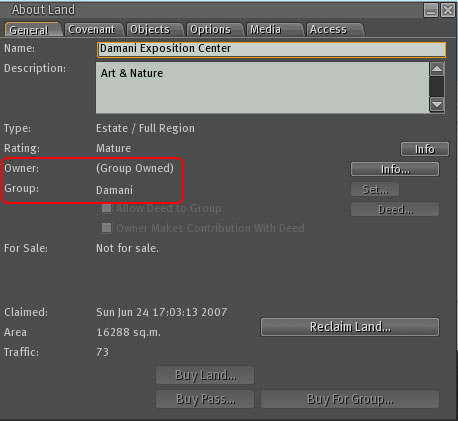
- If owned by a group, then deed the viewer to the exact same group.
If you already deeded it to the wrong group, then take or return it and deed it again.
- If the land is not owned, but only set to a group (It will have an avatar name in the owner field):
- You are the land owner (and the viewer works out of the box already, no deeding necessary)
- If you are not the land owner, you need to give the viewer
to the actual land owner to have him/her rez it on your plot.
- Install quicktime from here : http://www.apple.com/quicktime/download/
- If you are still logged into Second Life, then log out and relog again.
Sometimes (often in skyboxes), the house is actually overlapping the actual parcel, and when moving the mediaviewer to a wall, it is moved outside of the parcel.
Please use 'show parcel boundaries' in the view menu, to check if your mediaviewer is not outside of the parcel boundaries. You can also try moving it to the center of your house to check.
If it works there, then try moving it back to the original location, and slowly move it forward, until it is within parcel boundaries.
- Open the land parcel window by:
- SL Viewer 1.23/phoenix: double clicking on the menu bar on top of your screen where it shows the parcel name. Or select 'world'->'About land...' from the menu.
- SL Viewer 3: Click the 'i' button left of the land name in the location bar. Then press the [About land] button in the sidebar on the right.
Or select 'world'->'place profile'->'About land...' from the menu.
- Check the land owner (on the general tab) (Follow the instructions here)
- Is the land owner a group? (Make sure the land is owned by a group, not set to it. It will say: '(Group Owned)' as land owner.
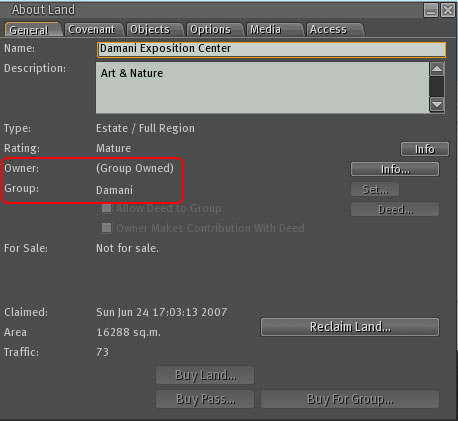
- If the land is not owned, but only set to a group (It will have an avatar name in the owner field):
- If YOU are the land owner, the viewer works out of the box already, you do not need to deed.
- If you are not the land owner, you need to give the viewer
to the actual land owner to have him/her rez it on your plot.
- Right click the mediaviewer and select 'edit'.
- On the edit panel, select the 'general' tab.
- Check the 'Group' . If it is not the land group. Then:
SL Viewer 1.23/Phoenix/Firestorm:
Press the 'Set...' button of the Group line, and select the land owner group.
SL Viewer 3:
Press the  button of the Group line, and select the land owner group. button of the Group line, and select the land owner group.
- EXTRA: If you want to be able to move the viewer after deeding, make sure you have 'Allow anyone to move' selected. Remember though, this will actually allow anyone to move your viewer.
- If you don't want that, inform with your land owner/group owner, if items shared to group can be moved by all group members.
- If yes, then you can deed and move afterwards, if no, you need to move it into the correct position before deeding it.
- Make sure 'Share with group' is checked, then press the 'Deed...' button:
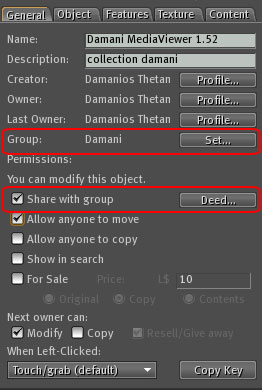 |
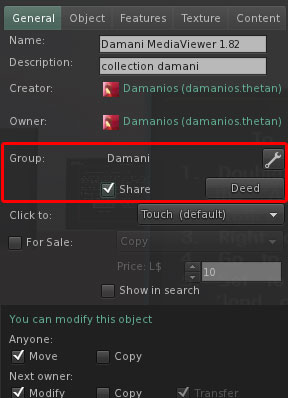 |
Viewer 1.23 / Emerald / Snowglobe |
Viewer 3 |
- If the 'Deed..' button is not enabled, then:
- If it is a new viewer, then you don't have the right to 'deed' for the group. Contact the group owner or officer. (Often the rental lord or manager), and ask him/her to deed the item for you.
(They often will know what you mean when you ask them to 'deed a tv'.)
- If you used the viewer before then: Please check there are no 'no transfer' items in it's contents. (Check in the contents tab)
- After deeding: The mediaviewer will now automatically load a welcome message.
- If the welcome message does not show... press the 'media play' button on the toolbar of the SL client (SL Viewer 1.23) or the top right of your screen (SL Viewer 3):
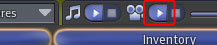 |
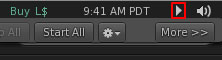 |
Viewer 1.23 / Emerald / Snowglobe |
Viewer 3 |
- If it is a new viewer, then you probably don't have the right to 'deed' for the group.
Contact the (land) group owner or officer (often the rental lord or rental manager), and ask him/her to deed the item for you.
They often will know what you mean when you ask them to 'deed a tv'.
If not, let them follow the deeding instructions here.
- If you used the viewer before then: Please check there are no 'no transfer' items in it's contents. (Check in the contents tab)
It's not possible to directly change notecards in an item, after it has been deeded. To change:
Right click the mediaviewer and select 'edit'
Goto the 'contents' tab of edit panel.
Drag the notecard you want to change from the contents list in the edit panel to your inventory.
Edit the notecard from inventory
Right click and ' delete' the notecard in the contents of the mediaviewer. (You may need to reselect it)
Drag the changed notecard from your inventory back into the contents list of the mediaviewer.
Press the 'damani' logo in the right bottom corner of your mediaviewer. The viewer will go dark and light.
If you added notecards or pictures, make sure you didn't 'overload' the scripts. This can cause the viewer to stop responding.
You can reactivate the scripts by:
- Select the viewer, (right click and select 'edit')
- Go to the menu at the top of the screen (of your computer, not the mediaviewer) and select:
- SL 1.23/Phoenix/Snowglobe: 'tools' menu then (scipts) 'reset scripts in selection'.
- SL Viewer 3: 'build' menu then 'scripts' -> 'reset scripts'
When the viewer is deeded the option could be grayed out:
- Make sure you're on the right group (the land group)
- you may need to 'take' or 'return' the viewer and rez it again. Then reset the scripts (as in step 2). (And afterwards, of course, deed it again.)
The welcome message should appear again.
If not:
- Press the 'damani' logo in the bottom right corner.
- The main menu should appear again.
If the player is working for others, the mediaviewer is functioning correctly, but something went wrong with your SL client, quicktime installation or graphics drivers.
Try relogging in and out of SL
Clear your cache and your web cache (main menu -> edit->preferences. Network tab, and Web tab)
Try deinstalling and reinstalling quicktime. (Download the new version from: http://www.apple.com/quicktime/download/), and relog.
Try restarting your computer.
Try deinstalling and reinstalling your SL client.
If you're runing a custom client/release candidate or snowglobe, please try using the regular client. Upgrade back to the special client after the regular client functions
.
While the video is loading do not touch the viewer, just be patient a bit. Even though it seems nothing is happening, the video is loading in the background.
Sometimes the loading of the video in quicktime can bog down your whole SL client. This is sometimes worse on custom viewers like phoenix. I advise using the standard SL viewer.
Try using the standard SL viewer to play the content.
Sometimes content simply is no longer available, but the content provider still has the 'link' up. Also sometimes content simply is not available in specific regions or is limited to only play inside the youtube website for licensing reasons. (e.g. dailymotion or youtube/VEVO music videos).
The system tries to check for these circumstances, but often it's only possible to provide the download link.
If a video really doesn't start then:
- Press the right (media) 'stop' button on your sl client toolbar (the on the bottom of your SL client screen).
- Press the 'back' button on the Mediaviewer toolbar. (The one under your mediaviewer)
- Press the 'play' button on the sl client toolbar.
You will now see the menu again and can select another video.
Some lands/groups do not allow members to take group deeded items. You need to contact the land manager to have the viewer returned to you.
Right click the mediaviewer and select 'edit'
Goto the 'contents' tab of edit panel.
Right click and ' delete' the texture in the contents of the mediaviewer you want do delete.
Press the 'damani' logo in the bottom right to go back to the main menu and reselect 'pictures'
If you have changed the screen texture, which showed the menu and video:
Simply press the 'damani' logo on the frame twice. The texture will be restored.
If you have changed the frame texture with the buttons (too):
- Make sure the screen shows media and menus again . (See above)
- Press the bottom-right of the viewer (where the 'damani' logo was).
- The main menu should be shown.
- Select 'settings' (bottom right)
- Select 'viewer appearance'
- Select 'frame textures' or 'frame textures 2' (Pro/deLuxe models only)
- Select any option
('black' is the default for the standard mediaviewer, 'chrome' is the default for the mediaviewer deLuxe).
- The buttons should now be back.
Shoutcast streams play on the Second Life audiostreams, so if these aren't active activate them using the left play button on your toolbar.
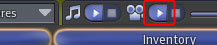 |
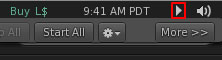 |
Viewer 1.23 / Emerald / Snowglobe |
Viewer 3 |
If your toolbar button isn't active. Make sure you have 'play streaming audio' checked in your preferences (in the 'audio & video' tab)
Firestorm / SL Viewer 3 etc. use a new media plugin system, which works (currenty) differently from the standard SL viewer.
To use the older models with SL Viewer 3.0 and Snowglobe:
After selecting a video you need to press the 'play' button (on the toolbar, or top right of the screen) again to actually start the video:
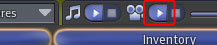 |
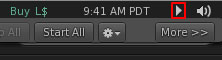 |
Snowglobe |
Viewer 3 |
Most videos will work, but some full streams or auto playlists do not.
If you go back, using the back button , you also have to press the 'play' button again to see the actual menu again.
:
The mediaviewer en mediaPro viewer 1.70+ are compatible with viewer 3.0, without losing compatibility with 1.2x viewers.
It will soon be possible to update to this version through updaters in Damania. The update will be free of charge.
If you are run into issues with the older models and need the 1.70+ update right now, please contact our staff, and they can exchange the current model for free.
Youtube playing through flash is considered a website to the SL client and the media controls on your screen/toolbar sadly do not influence sound settings of websites / flash players like youtube.
To set the volume of youtube videos:
- Select the 'videos' menu from the main menu of the mediaviewer
- Select 'youtube'
- Select 'youtube settings'
- Select 'volume'
- Set any volume level you prefer.
The system will remember your preference for any video you play.
As an alternative, select 'youtube streaming' from the youtube settings menu and select 'start streaming'.
Now youtube videos are played as mp4 streams, and you can use the normal SL volume controls.
Some SL clients (Phoenix, Firestorm) have the option to 'blacklist' domains, for security purposes.
You have accidentally added the mediaviewer url (slserver.info) to the list of blocked urls, which means your SL client is now blocking access to it.
To unblock / whitelist:
- In the menu on top of your SL window (Phoenix,Firestorm), select the 'Phoenix' or 'Firestorm' menu option.
- Select 'Media List'. A window with blacklisted domains opens.
- Remove 'slserver.info' from the 'BlackList domains'
- Optionally add 'slserver.info' to the whitelist domains
More information here: http://wiki.phoenixviewer.com/doku.php?id=media_filter
Due to a bug in (newer versions of) the Phoenix SL client. It is necessary to switch off 'Switch off media when I change parcels' in the preferences screen. This Phoenix feature sadly is buggy and also breaks playback within a parcel.
- Open the preferences screen. (Edit->preferences, or CTRL-P)
- Go to the Audo & Video tab
- Make sure 'Turn off media when I change parcels' is unchecked
|

